8/1/2022 - NEW
Please note that starting Aug. 1, 2022, all students will have to enter an additional code sent to their phone when logging into BCC email
on a device for the first time. Here's instructions on how to update your Multi-Factor Authentication (MFA) information to make sure the code can be received. Please refer to steps 4 and 5 below to see
how to enter the code.
Use these steps below to log into your BCC email account.
- Navigate to the main BCC email login page.
- Type "s" + "your student id number" followed by "@berkshirecc.edu" on the email sign in
page, then click the Next button
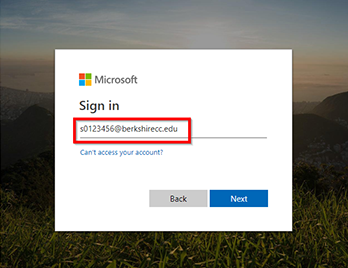
Note: Your student ID number followed by @berkshirecc.edu is one of your email addresses however we recommend that you use your first_last@student.berkshirecc.edu address when sharing your BCC email to help protect your account and your privacy.
- Type your password on the Enter Password screen and click the Sign in button. This is the same password used for everything else at BCC.
Note: The Forgot my password, and Can't access your account links on the email sign in pages only work if you have previously validated your account. If you have not yet done this here's our instructions for validating your BCC email account.
- (NEW) Click one of the options to receive a Multi-Factor Authorization (MFA) code with the choices
presented. If you need to update your MFA info please see our instructions.
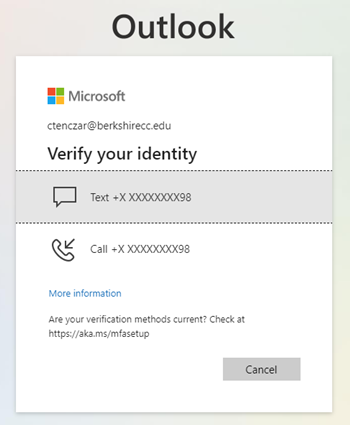
- (NEW) Type in the code you received by text message and click the Verify button.
NOTE: You can also choose to receive a phone call or setup an app for MFA on your mobile device, see our instructions on How to Update your Office365 MFA Information.
- If asked Stay signed in? click No if you are on a public or shared computer. If using your own computer and you do
not share it with friends or family, you may check the box Don't show this again and click Yes to speed up future sign ins.
TIP: If you choose to Stay signed in you will not have to enter an MFA code next time you log in on that device.
