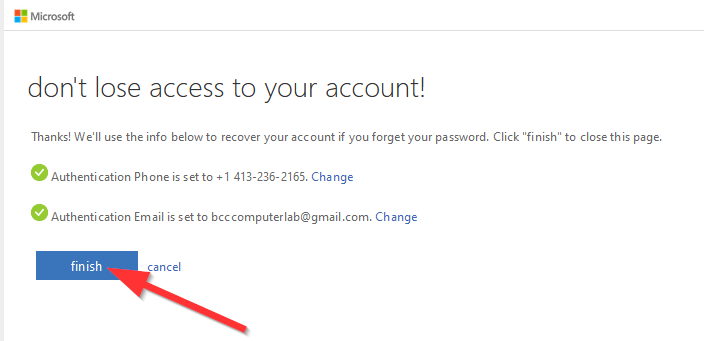To help technology users at BCC have better control over their account you may be asked you to validate your account by setting up a secondary email address or phone number. Once this is configured you can reset your password without help from IT or the Digital Commons by having a code sent to your phone or email address.
If you see a message that says "More information required" when logging into email
then you must validate your account in order to continue and log in.
NOTE: This process only needs to be completed once. After it's complete your account will load right away as it typically does.
- Click on the "Next" button when you see the message that "More information is required."
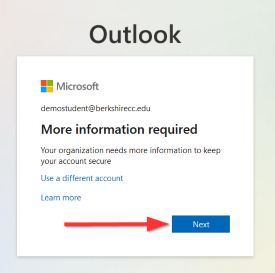
- Click on the link that says "Set it up now" next to the method you wish to validate. You must choose at least one method to
validate, however we recommend you do both. It does not matter which one you choose
to do first.
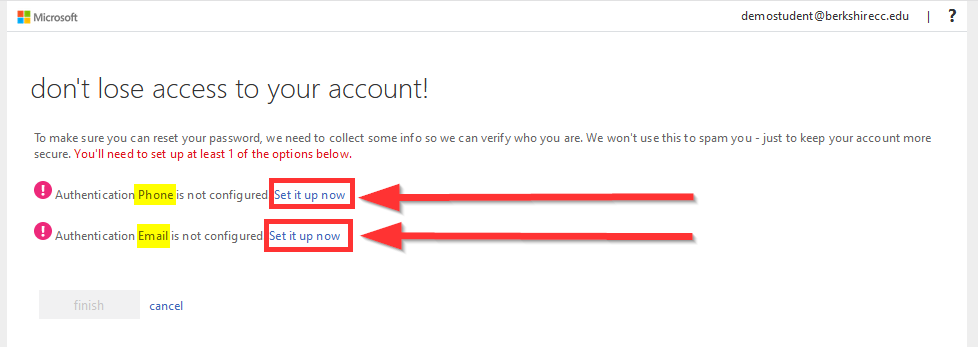
- Phone Validation: Choose "United States (+1)" from the drop down menu, then type your full phone number in the box.
- Click on either the "text me" or "call me" button.

- If you clicked on "text me" within a minute a code will be be sent to your phone in a text message. Type that code into the box and click the "verify" button.
- If you clicked on "call me" you will receive a phone call at the number provided, follow the directions on the call to verify the phone number.
- Click on either the "text me" or "call me" button.
- Email Validation: Type your alternate email into the box, then click the "email me" button.

NOTE: You can use any email address other than your BCC email account such as a Gmail, Yahoo, or really any other email account so long as you are able to check it.
- Within a minute you will receive an email at that address with a code. Type the code you receive into the box and click the "verify" button
- Once at least one method is validated you will be able to click on the "finish" button to load your BCC email.